In today’s digital age, gaming has become an integral part of many teenagers’ lives. From immersive virtual worlds to adrenaline-pumping multiplayer battles, gaming offers a vast array of experiences. However, with this digital immersion comes potential risks that parents need to be aware of. As a parent, it’s crucial to ensure that your teenager stays safe while gaming. Here are some tips to help you navigate this virtual landscape and foster a secure gaming environment for your child.
Continue reading A Parent’s Guide to GamingCategory Archives: tech gadgets
Homeschooling Help from Technology
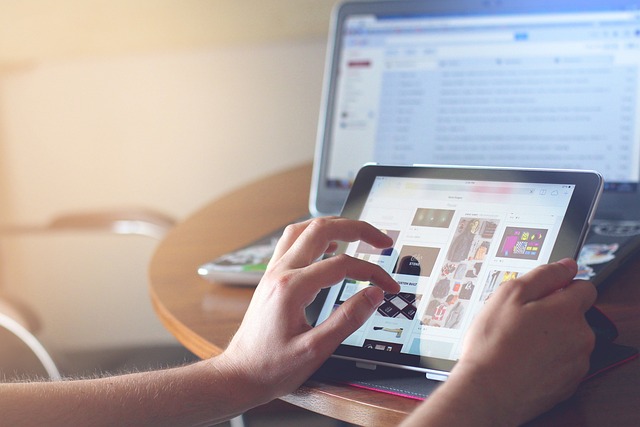
If you’re homeschooling your child, then one of the advantages already at your disposal is the fact that you are able to use as wide a range of teaching styles and methods that suit your needs. Given how children can take to different methods of learning with different levels of effectiveness, finding the tools that work best for your child can be very important, indeed. Whether you’re looking to switch tracks to methods that might work for your child a little better, or you just want to supplement your existing homeschooling methods, here are some of the advantages of relying a little more on tech.
Continue reading Homeschooling Help from TechnologySearching for the Perfect Graduation Gift? Check Out the New Google Pixelbook
Disclosure: This is a sponsored post and the reviewer has been compensated in the form of a Best Buy Gift Card.
![]()
Graduation is just around the corner and parents and family are already thinking about the perfect gift to award their hard-working high school graduate and soon-to-be college student. Since tech gifts are always at the top of anyone’s list and your student will certainly need a sparkling new laptop when entering college, here’s an excellent option—the Google Pixelbook.
Not only will your student love the laptop’s versatility, but Pixelbook is the first laptop with the Google Assistant built in. It’s easily accessible via the dedicated Google Assistant key on the keyboard, or by using the “Ok Google” wake word your student is already familiar with. He can even access it using the Pixelbook Pen. Google Assistant will be extremely helpful with research and studying while in college.
What will your student like?
First of all, your student will love the sleek design of this high performance Chromebook. At just 10.3mm, Pixelbook is Google’s thinnest laptop ever. The lightweight design makes it easily portable, which is extremely appealing to students who will be carrying it from classroom to classroom.
In addition to its lightweight design, its versatility will be appealing to any student. The 360 degree touchscreen will adjust to whatever he is doing either in or out of class. He can sketch or edit photos with the Pixelbook Pen, take notes in class, and stay productive with GSuite apps like Google Docs, Google Drive, and Gmail. During his downtime, he can enjoy on or offline access to movies and TV shows using apps like Google Play Movies and YouTube Red.
Every student values speed and dependability when it comes to a laptop. Pixelbook’s ready to go at a moment’s notice. It starts up in under ten seconds, stays fast, and has a fast-charging, all-day battery that gives your student up to ten hours of usage from a single charge.
![]()
What will you like?
With Chrome OS, your student will always have the latest security with software that automatically updates in the background. You can rest assured that your student’s information will be protected as he goes online. This will give you peace of mind.
In addition, your student can set the laptop to automatically backup, alleviating you of the worry that he will lose any important or critical documents or treasured photos stored on his computer.
What you need to know
Now that you have the “skinny” on this great graduation gift, here are a few things you need to know:
- The Pixelbook Pen is sold as a separate accessory, and is subject to availability.
- Auto-updates and auto-backup require an internet connection.
- Battery performance is based on a mix of standby, web browsing and other use. Charging time requires a battery to be at least 5% charged, the device to be inactive, and use of included charger. Battery performance is based on a mix of standby, web browsing and other use. Actual results may vary.
Purchase before April 7 and receive $100 off the cost of the laptop when purchasing from Best Buy.
Tips for Buying a Laptop for Your Student

Access to computing power is an essential for any scholar heading to college. When those Black Friday sales begin to show up, then, you may be inspired to act quickly, and pick up a deal. It might work out well. There’s plenty of room for mistakes, however. It’s important to do your homework before you commit yourself to buying a laptop.
First, talk to the school
When a student uses a computer at college, he or she needs it to connect to the school’s network, and the network at the library. When there is a problem connecting, the tech support department at the college needs to be able to help.
With a view to keeping the tech support complexities involved to a minimum, educational institutions tend to limit themselves to providing support for one operating system. Should a student come in with an operating system that the school isn’t prepared for, there is little support likely to be available.
College courses can come with special computing requirements, as well. It’s important to keep those in mind.
Talking to the school can come with practical benefits, as well. You may learn that the school has a discount program for its students. You could get both the laptop and all the software needed, at low, negotiated prices. School-sourced computers come with easy-to use warranties, as well.
If what the college supplies isn’t good, get your own
When colleges offer deals, they tend to be on good models. Sometimes, however, colleges do lose the plot. Whatever model the college offers, you want to look through the specifications, and make sure that there’s nothing wrong with them. If they seem less than adequate, there are always plenty of quality, cheap laptops available online. You only need to make sure that what you get is compatible with the school’s needs and abilities.
Here’s what you should look for
If the school asks for a Windows or Linux laptop, these come cheaper now than ever before, and you can get astounding quality and performance at no more than a few hundred dollars. If you can afford it, you want to choose nothing less than a 1080p, IPS LED screen that offers sharp resolution and wide viewing angles. An Intel Core i5 processor for processing power, 8 GB RAM for speed, a 2 GB graphics card that keeps up with moderate demands, a 1 TB hard drive for storage, and a backlit keyboard for nighttime work. A capacious battery is a great plus. If it’s a Mac that’s required, the choices tend to be clearly stated.
Ask the student that you’re buying for
The school’s recommendations may help you learn about the minimum requirements for the course. Such a computer may not meet the minimum requirements that the kid has in mind, however. If it’s a gaming enthusiast that you’re buying for, it’s a whole other ballgame.
Many students heading out to college decide to buy two computers: a light, inexpensive laptop for everyday work at college, and a powerful desktop for gaming purposes. Only a desktop can handle a gaming-level graphics card, after all. In some cases, a desktop maybe all a student wants.
Buying a fine laptop isn’t hard work. You only need to head in armed with information.
______________________
Today’s guest post is from Aimee Kirk. She has some extra time on her hands now the kids are grown, her youngest now at college. So she is spending that time writing articles and has taken up a new hobby in the form of digital art.
Tech Advances That Benefit Students
 Slowly high school is trickling to an end. Many parents and students are already waist deep in the college application process. Unfortunately, simply receiving that much anticipated college acceptance letter does not inevitably lead to a joyous (and expensive) graduation ceremony. Getting into college, in some ways, is the easiest step.
Slowly high school is trickling to an end. Many parents and students are already waist deep in the college application process. Unfortunately, simply receiving that much anticipated college acceptance letter does not inevitably lead to a joyous (and expensive) graduation ceremony. Getting into college, in some ways, is the easiest step.
According to US News, one in three freshman drop out of college within their first year. And to make matters more dire, some national universities only have a retention rate of 58%. While students drop for a variety of reasons, recent technological advancements can help students at least ensure they do not drop out due to academic difficulty. Here are a few pieces of modern marvels that students might want to consider investing in:
Gamification of Education
As a student, nothing is more aggravating than doing homework, discovering you did every single problem wrong, figuring out what you did wrong, and then remembering you know have an ‘F’ that will drag down your grade. It’s aggravating and demoralizing. You might ace the test, but it might not be enough.
One solution is to ensure you’re enrolled in classes that utilizes technology and gamification to help students learn. Many on campus and on-line courses utilize a personalized learning environments to guide students through their coursework without penalizing them for not getting it right the first time. ASU has branched out by incorporating into many of their Astronomy and History classes online personalized learning environments.
The Astronomy course, HabsWorldBeyond, presents complicated math problems and then allows you to create a hypothesis, test the hypothesis, and then discover exactly where your calculations went wrong. The end goal here is to learn. Not to understand complicated concepts from the get-go. (I would recommend trying to sign up for courses that utilize some type of gamification.)
Students can also stream line the learning process by picking up educational tabletop games. Rather than spending hours building flash cards and trying to will yourself to memorize them, you can pick up a game that will allow you to actively engage with and/or utilize that knowledge.
Here are a few educational games to check out:
- Covalence: A Molecule Building Game by Genius Games
- Meltdown: A Cooperative Chemistry Game By Play EFG
- Antimatter Matters: A Quantum Physics Board Game (Really!) by Elbowfish
You might also check out if you can find any board games in a language you are attempting to learn. Instead of getting an English version of Monopoly or Catan purchase a Spanish, German, French version.
Smart Pens
Smart pens (AKA digital pens) can revolutionize how students take, store, and find class notes. Instead of lugging around a heavy laptop or carrying around five different notebooks. The student just carries a lightweight pen and one notepad.
Everything written with the digital pen is stored in the smart device and can be transferred over to one of their electronic devices. Once transferred over, the software and apps created in conjunction with the pen can be used to turn their hand-written notes in text. The notes can then be transferred to whatever word processor the student prefers. (And at that point students can sort the notes by subject.) The text version of the notes can then be quickly searched with a simple Control F when the student needs to study or complete assignments.
Some smart pens even have the added capability of taking audio recordings as the student which can then be played back allowing individuals to hear the lecture while looking at the attached notes. If you’re interested in further research on smart pens here are a few models if you might want to check out)
Recording Devices
Recording devices are valuable tools in their own right and far cheaper at this point than a smart pen. Just as re-reading a book can lead to a more advanced understanding with each exploration, re-listening to lectures can grant greater understanding of the subject matter with each listen.
They’re particularly useful when trying to learn a new language (something that many majors require). Sometimes in language classes (particularly higher level ones where the professor won’t speak English) re-listening can help by allowing students to look into words, phrases, and concepts that went right over their head the first time around.
If you do decide to invest in a recording device, you might want to hold off on recording any of the lectures in small classrooms until you can ask for the professor’s permission.
Apps
As of July 2015, both the Android and Apple app stores had over 1.5 million apps. While downloading the latest free game of the week, future and current students might want to search for apps that can help them study, complete their assignments, and supplement their education. I imagine at this point, if you think of an educational topic and then think, I wish there was an app for that, there probably is an app for that.
There are flash card apps that help students study without investing money and time to creating paper flash cards.
There are apps to help students with their math homework. Students scan the math problem or input the math problem and the app creates a step by step solution to the problem. While the apps can be used to cheat, more savvy and dedicated students can utilize them to ensure their problems are correct and discover where they might have gone wrong.
Finding apps that offer knowledge or simulations of the subject matter they are taking can be a good supplement. These astronomy apps might be useful for students enrolled in an astronomy course.
The successful completion of college can be a difficult endeavor. Students can’t always control all aspects of their life that might derail their college education, but they can give themselves the best chance to succeed academically by investing some of their funds or just some of their time finding the right technology to supplement their education.
_________________
Today’s guest blogger, Samantha Stauf, was a first generation college student. Since Samantha graduated two years ago, she’s spent her free time writing articles meant to help current students succeed. You can find her on Twitter at the hashtag @samstauf.
Best Laptops, Gadgets and Software for College Students
 It’s the classic parent dilemma – your son or daughter has just been accepted to college and needs some technology to take with them. It can be an exciting time full of adventure, however you feel it’s also important for them to manage their workload and maintain their studies.
It’s the classic parent dilemma – your son or daughter has just been accepted to college and needs some technology to take with them. It can be an exciting time full of adventure, however you feel it’s also important for them to manage their workload and maintain their studies.
Thankfully technology can now make this process easier, more fluid and fun at the same time! Following is a list of the best laptops, gadgets and software for college students.
The Best Laptops
There are hundreds of laptops to choose from and it can be difficult to select the most appropriate and practical. Here are some of the top choices:
Asus T100 Transformer Book
This hybrid laptop offers both a 10.1” multi-touch detachable HD screen as well as 32 GB storage and complimentary MS Office Home and Student 2013. The detachable screen converts into a tablet – suited to taking notes or playing games.
Apple Macbook Pro Retina Display
This high spec laptop features a compact 13.3” screen – ideal for studies on the go. It features 8GB ram, 256 GB hard drive and an Intel dual core i5 processor making it perfect for art and design students looking to run powerful programs and applications. Its retina display and anti-glare make it ideal for reading e-books or watching movies while on long journeys too.
Acer Chromebook
The Chromebook is the ideal travel partner when it comes to keeping on top of work. It is light and features a portable 11.6” screen, 16 GB hard drive and 2 GB ram. Its low price makes it perfect for taking to class and your son or daughter won’t have to spend time worrying about it getting lost or stolen!
The Best Apps/ Software
There are some great apps and software on the market that take the hassle out of organizing your kid’s work schedule.
Simplemind
This app is great for visualizing your ideas on the move – save important ideas and develop them further, creating simple mind maps or spider diagrams.
This is the essential travel app for all students on the move! Dropbox allows for wireless backup of work in the cloud network, there is also access to work anywhere with a computer and network connection!
iStudiezPro
This clever app aids organization on the go in a quick, stress-free manner – color code schedules, create reminders and set up a work timetable. This app is perfect for ensuring your child manages their workload succinctly while they are away.
The Best Gadgets
There are plenty of gadgets available on the market that will make attending classes and studying abroad a less stressful experience for both children and parents too!
Toshiba Store Basics 500 GB External Hard Drive
This portable, external hard drive is compact, light and hosts bags of storage space, all for a reasonable price!
Hudl 7” 16GB Wi-Fi Android Tablet
The compact Hudl offers real value for money allowing kids to keep in touch with emails while on the go, take some photos of their college life, or simply watch a film.
Sandisk Cruzer Edge 16 GB USB Flash Drive
This keychain flash drive has enough storage to hold plenty of work, and is extremely portable meaning work is always at hand regardless of carrying around a laptop.
_______________
Author bio: Alex is a dad and journalist who loves trying out the latest technological gadgets for both work and play.
Are you spying on your teens?
Sign up for my FREE parent tips email and get my FREE Ebook on college financing!
Last Sunday I was listening to a radio talk show on IT and a mom called in with a horror story about her teenage son. She was asleep in bed one night while her son was staying with her ex-husband. About 1am her phone beeped and Skype opened. She saw a conversation between her son (who had apparently loaded Skype on her phone without her knowledge) and an adult male. When she chimed in and asked him who he was, he asked who she was and told her to butt out of the conversation. As she was calling the police, the man asked her son where he lived, how old he was and started initiating a face-to-face meeting. Needless to say, she was shocked. The radio host told her she should be “spying” on her son so this doesn’t happen again.
Keeping your teens safe
Spying on your teens may seem a bit harsh and our kids would certainly rebel if we used that word. But parents need to be aware that threats are real and just because you feel technologically challenged, that’s not an excuse to put your kids at risk. The good news is that help is out there. According to Stacy Ross on The Online Mom:
I suggest that those of us who are Baby Boomers or Generation X-ers, who weren’t raised with a bottle in one hand and an iPad in the other, are learning the “language of the land online” so to speak, right alongside our offspring. That dynamic is a compelling one, worthy of its own bit of tender loving care.
We need time to foster a relationship with our kids that establishes a system of communication and guidelines for this world, which seems so natural to them but is still so novel to many of us old fogies! We are helping our kids navigate in a new online language and culture, while at the same time assuming roles as strong parental figures. As we do this, we are wise to bookmark resources and find mentors that can help. Entrusting kids with adult-like privileges such as e-mail accounts, smartphones, social media platforms, etc. is no small endeavor.
Most of us weren’t raised with a smartphone or an iPad but our kids and grandkids have been. The concept of pay phones, dial up internet and television with no more than three channels seems unfathomable to them.
An overwhelming task
As if parents don’t have enough responsibility already, we’re faced with policing our kids online activity. Call it spying. Call it being nosey. I prefer to call it smart parenting. And while we’re at it, what about limiting their time with these gadgets. I see kids watching iPhones while in their strollers, and families at restaurants not communicating with one another because every kid is either on an iPhone, texting, or watching a movie on an iPad. Teens are the worst–their whole lives are wrapped around their smartphones and other technology. The more time they are online, the more risk they will be targeted.
Where can you get help?
What’s the solution?
- Stay informed on security issues and tools to monitor their tech usage. The Online Mom is a great resource for this.
- Set limits and guidelines for time spent with these devices. Think this is hard? You bet it is. But if you’re feeling frustrated, Fern Weiss, a parent coaching expert, is conducting a FREE teleseminar to help: Teens and Screens.
- Don’t ignore the issue. Tech gadgets aren’t going away and parents need to stay informed and be proactive.
Watch this video to see how important it is to pay attention to your teen’s online behavior.
Tips to make a smartphone battery last longer
 The entrance of smartphones in our lives brought a lot of changes in the way we do things. This is due to the fact that this small communication device can assist us to undertake a lot of activities much easier and faster than before. However, each of these activities makes your battery deplete. This means that you need to find ways to reduce the battery consumption. This article looks at the science behind the various approaches.
The entrance of smartphones in our lives brought a lot of changes in the way we do things. This is due to the fact that this small communication device can assist us to undertake a lot of activities much easier and faster than before. However, each of these activities makes your battery deplete. This means that you need to find ways to reduce the battery consumption. This article looks at the science behind the various approaches.
Manage Your Screen Settings
Your screen is one part of your smartphone that is always on when performing an activity. Every operation on the phone uses the screen in one way or another. This means that your screen is one of the components that take up a lot of battery power. The good thing is that you can change the various settings that are used in your screen to reduce consumption.
If you have no time to customize this feature, you can select a theme that automatically adjusts the features to improve battery consumption. This is achieved by selecting the ‘power saving mode’ under your display settings. The science behind this is basically a change in the screen time-out and reduction in the brightness of your screen. This most definitely reduces the power consumption.
Manage Connectivity
No other smartphone function uses up your battery like connecting to the Internet via Bluetooth, data, or Wi-Fi. You may prefer to leave the connection turned on due to the fact that some of the apps and functions use the Internet, but you need to be ready with a charging pack very soon.
If you are not using the Internet, it is better to turn off these functions so that you do not waste your battery. Additionally, the higher the level of connectivity, the faster your battery will be drained. This means that it is more economical for you to connect to a 2G network rather than a 4G network.
Continue reading Tips to make a smartphone battery last longer
Safeguarding your college laptop against viruses
 In general, a computer virus is a piece of malicious software that infects and causes damage, changes, or copies files on your computer or other software. Hackers create viruses for different purposes including stealing credit card information, intellectual property, login details used by site visitors, as well as spying on unsuspecting laptop users. According to a report published by Kaspersky Lab, the company’s antivirus software detected more than three billion attacks from infected files. If you use your laptop to surf the Internet, you run the risk of downloading malicious software unknowingly. Read on to learn how to safeguard your college laptop from malicious software.
In general, a computer virus is a piece of malicious software that infects and causes damage, changes, or copies files on your computer or other software. Hackers create viruses for different purposes including stealing credit card information, intellectual property, login details used by site visitors, as well as spying on unsuspecting laptop users. According to a report published by Kaspersky Lab, the company’s antivirus software detected more than three billion attacks from infected files. If you use your laptop to surf the Internet, you run the risk of downloading malicious software unknowingly. Read on to learn how to safeguard your college laptop from malicious software.
The Email Threat
Email is one of the most widely used forms of Internet communication. However, cyber criminals have turned email into a tool for spreading computer viruses. The rule of thumb is to avoid opening unsolicited email attachments or links. Even if the email seems to come from a trusted source, be careful when opening it. For example, you might get an email that says you need to verify your bank account details by clicking open a given link.
It is advisable not to open that link straight from your email. Instead, open another browser tab and use it to visit your bank’s website. Most banks have teams of representatives ready to answer client queries via web chat, phone, or instant messaging. Find out if the information in the email is genuine.
Continue reading Safeguarding your college laptop against viruses
25 Apps for the College-Bound Student
 In today’s smartphone, tablet world, apps rule. Teens (and their parents) are looking for the best apps to help them organize, study, and find accurate information about colleges. After doing research over multiple websites, I’ve compiled a list of 25 apps for the college-bound student (and their parents!).
In today’s smartphone, tablet world, apps rule. Teens (and their parents) are looking for the best apps to help them organize, study, and find accurate information about colleges. After doing research over multiple websites, I’ve compiled a list of 25 apps for the college-bound student (and their parents!).
In no particular order, they are as follows:
1. Essay Starter-$.99
https://itunes.apple.com/us/app/essay-starter/id593023126?mt=
(iPad)
Be inspired! Writing is easy when you have easy access and control of your sources. Automatic footnotes let you stop worrying about references and just write. Split screen mode lets you open and read multiple PDF files, and take notes at the same time.
2. Quad2Quad-FREE
https://itunes.apple.com/us/app/quad2quad-college-visit-planner/id520573900?mt=8
(iPhone, iPod touch, iPad)
Quad2Quad’s mobile app takes the hassle out of college visit planning. Quad2Quad is a virtual travel assistant, mining, curating and assembling the most important college data for the user. Quad2Quad enables families to plan college visits without spending hours combing multiple college web sites.
3. Edupath SAT Prep & College Search-FREE
https://itunes.apple.com/us/app/edupath-sat-prep-college-search/id569529148?ls=1&mt=8
(iPhone, iPod touch, iPad)
Edupath SAT Prep and College Search is like two apps in one. The free College Explorer lets you browse 1300 colleges to find the right fit. The adaptive SAT Training is optimized for short sessions so you can use it anytime, anywhere, for just $40/month.
4. College Visits-FREE
https://itunes.apple.com/us/app/college-visits/id436274357?mt=8
(iPhone, iPod touch, iPad)
With the Welcome to College CollegeVisits iPhone App, you’ll get the ability to rate, take notes, and upload photos in real time or on the trip home. All of the information and photos sync with your account on WelcometoCollege.com.
5. Find Colleges-FREE
https://itunes.apple.com/us/app/find-colleges/id347654402?mt=8
(iPhone, iPod touch, iPad)
The Find Colleges search application makes it easy to search for information about U.S. colleges and universities. Developed by ThinkEducationUSA.com, this innovative app enables browsing by video, majors, size and tuition, or by state. This unique multimedia app features video profiles for some schools. It also provides web links as well as the ability to request more information directly from a school.


